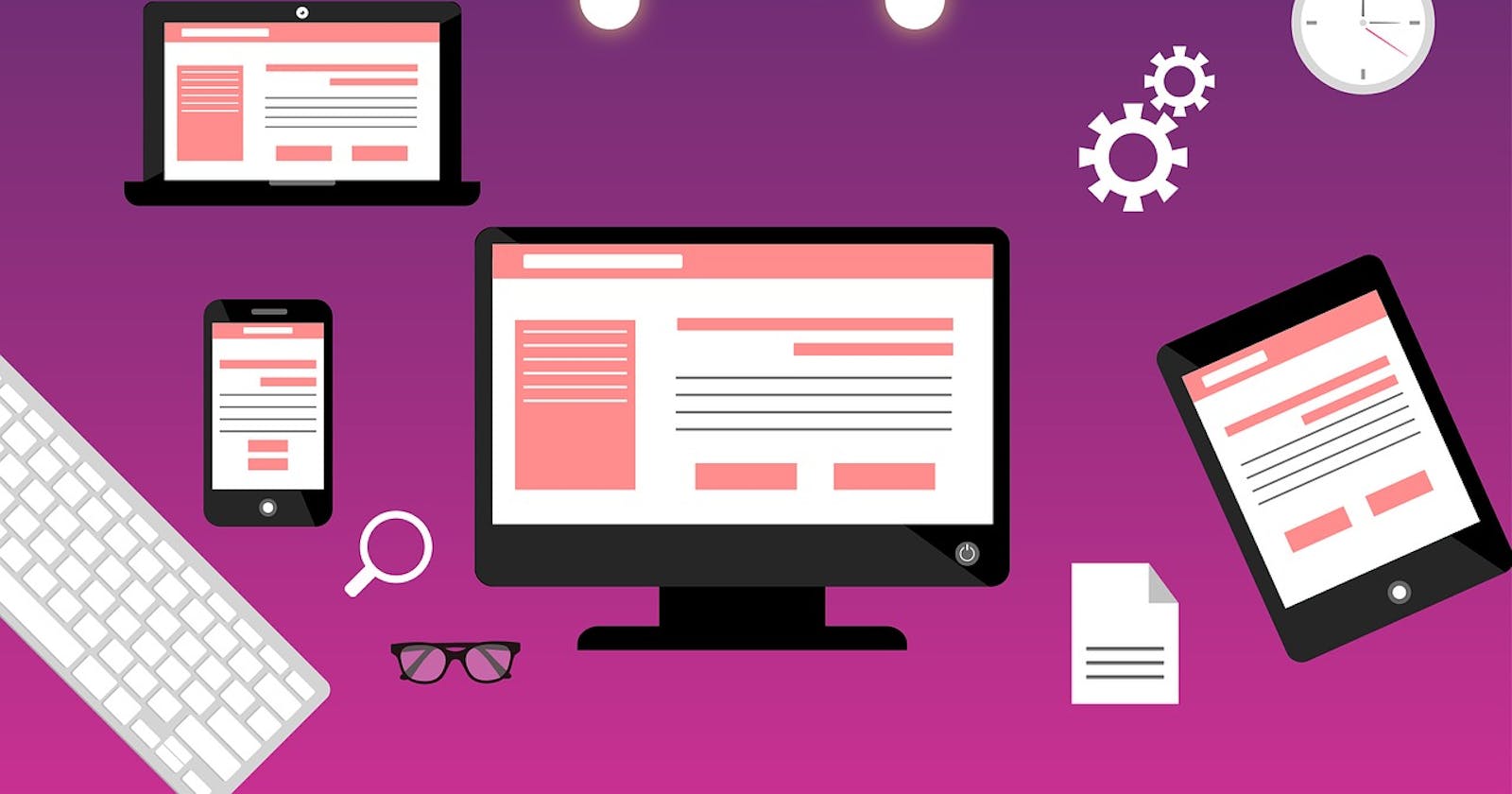Bootstrap is a popular front-end framework that makes web development easier and faster. Using Bootstrap has grown as more developers are currently using it.
One of the most useful features of Bootstrap is its alert component, which allows developers to quickly notify users of various actions, warnings, errors, success, and information messages.
Bootstrap alerts are a great way to display messages to your users. They can display success, error, warning, and information messages. Alerts are easy to use and can be customized to fit your needs.
This article will explore the five ways to use Bootstrap alerts and provide best practices for using them effectively.
What are Bootstrap Alerts?
Bootstrap alerts are HTML elements that are styled using Bootstrap CSS. They are typically used to display messages to users.
Alerts can display success, error, warning, and information messages.
Importance of Using Bootstrap Alerts
- To provide feedback to users. Alerts can be used to provide feedback to users on their actions. For example, you can alert users that their message has been sent successfully or that their password has been reset.
- To warn users of potential problems. Alerts can be used to warn users of potential problems. For example, you can use an alert to inform users that they are about to leave a page without saving their changes or that their account is about to expire.
- To provide information to users. Alerts can be used to provide information to users. For example, you can use an alert to inform users about a new feature or provide instructions for a particular function.
Here are some examples of Bootstrap Alert
- Success alert:
<div class="alert alert-success">
<strong>Success!</strong> Your message has been sent successfully.
</div>
- Error alert:
<div class="alert alert-danger">
<strong>Error!</strong> There was an error processing your request. Please try again later.
</div>
- Warning alert:
<div class="alert alert-warning">
<strong>Warning!</strong> You are about to leave this page without saving your changes. Are you sure you want to continue?
</div>
- Information alert:
<div class="alert alert-info">
<strong>Information!</strong> We have just released a new version of our software. To download the latest version, please visit our website.
</div>
Case Study: Using Bootstrap Display Warning on a Fashion Website
This case study will explore how a fashion e-commerce website can use Bootstrap display warnings to improve its user experience.
Specifically, we will focus on how the website can warn users when their cart is empty during checkout.
Overview
When a user adds items to their cart on a fashion e-commerce website and proceeds to checkout, they must be aware of any issues or errors that may occur during the process.
One such issue is when the user's cart is empty. Without proper warning, the user may proceed with the checkout process only to find out later that their order was not placed due to an empty cart.
To prevent this issue, the website can use a Bootstrap display warning to alert users that their cart is empty and prompt them to add items before checkout.
Code Example
Here is an example of how the website can use Bootstrap display warning to display a message to users when their cart is empty:
<div class="alert alert-warning" role="alert">
Your cart is currently empty. Please add items to your cart before proceeding with checkout.
</div>
This code creates a warning message with a yellow background colour and an exclamation point icon. The message displayed tells the user their cart is empty and prompts them to add items before checkout.
Best Practices
When using Bootstrap display warning, it is important to follow best practices to ensure that the warning message is effective and not overwhelming for the user. Here are some best practices to keep in mind:
- Use appropriate colours and icons: Choose colours and icons that accurately reflect the type of message being displayed. In this case, yellow is an appropriate colour for a warning message, and the exclamation point icon emphasises the message.
- Keep the message short and to the point: The message should be concise and easy to understand. Avoid using technical language or jargon.
- Display the warning message at the appropriate time: The warning message should be displayed when the user's cart is empty, and they attempt to proceed with checkout. Displaying the message too early or too late can confuse the user.
- Test the warning message on different devices and screen sizes: Make sure that the warning message displays correctly on all devices and screen sizes to ensure a consistent user experience.
Conclusion
Bootstrap alerts are a versatile tool that can display various messages to your users. They are easy to use and can be customized to fit your needs. If you are looking for a way to improve the user experience of your website or web application, I encourage you to use Bootstrap alerts.
By following best practices, such as using appropriate colours and icons, keeping the message short and to the point, and displaying the warning message at the appropriate time, the website can ensure that the message is effective and not overwhelming for the user.
So, if you are building a fashion e-commerce website, consider using Bootstrap display warning to improve your user experience and prevent potential issues during checkout.