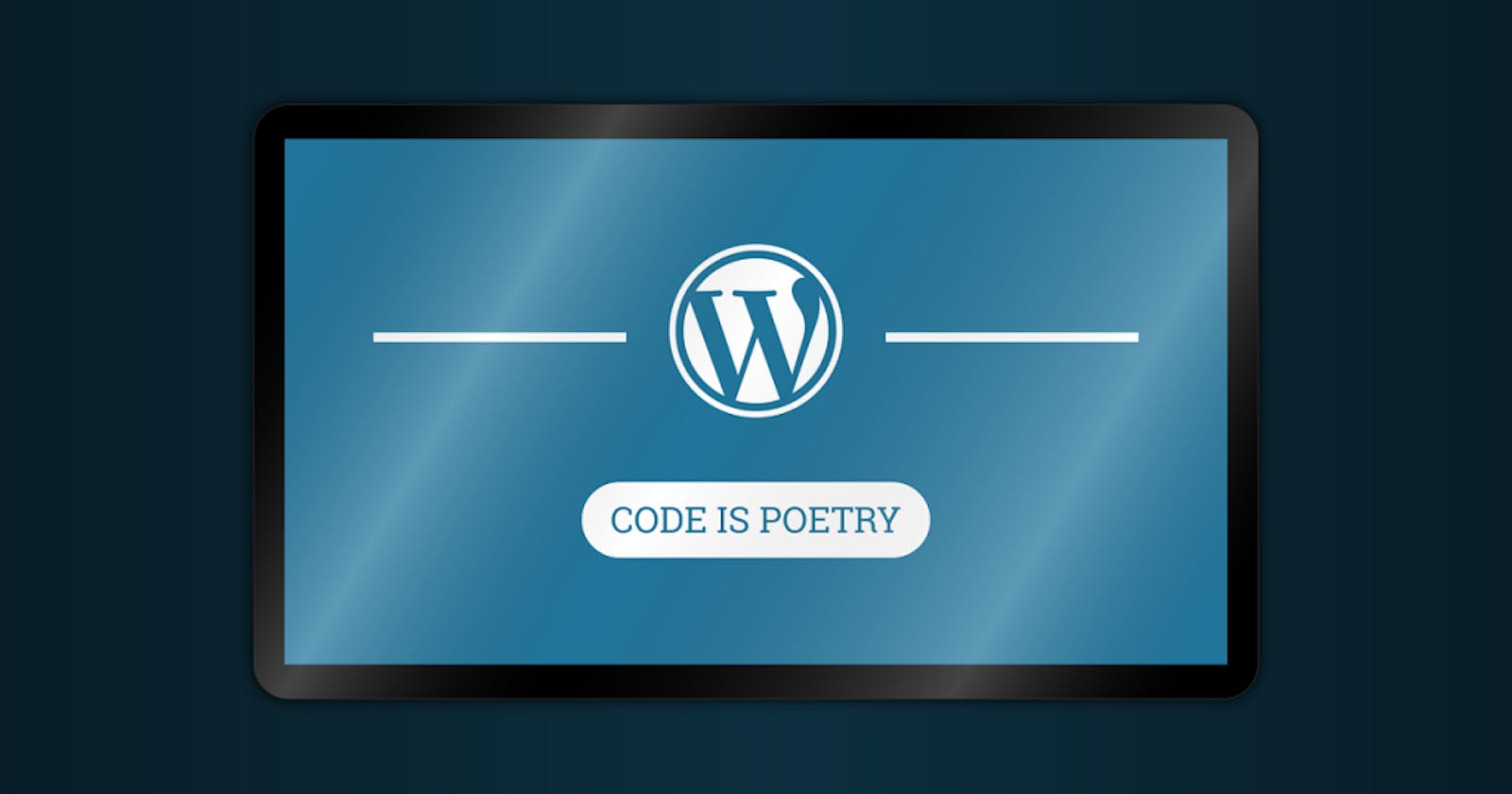Table of contents
- Yoast SEO
- Akismet
- Jetpack
- WooCommerce
- Contact Form 7
- Elementor
- WP Super Cache
- Smush
- Wordfence Security
- UpdraftPlus
- Google Analytics Dashboard for WP by ExactMetrics
- WPForms
- MonsterInsights
- All-in-One SEO Pack
- WP Rocket
- Redirection
- WPML
- Sucuri Security
- Limit Login Attempts Reloaded
- WP-Optimize
- Disable Comments
- Really Simple SSL
- WP Mail SMTP
- Advanced Custom Fields
- Frequently Asked Questions (FAQ)
- Conclusion
Since it is the most widely used web content management system (CMS) on the planet, WordPress offers an extensive collection of plugins that may be used to increase the functionality and efficiency of your website.
The 24 important plugins that any WordPress site ought to think about implementing are covered in this article. We'll discuss their main features, applications, and advantages for your website.
Yoast SEO
Yoast SEO is a powerful plugin that helps optimize your website for search engines. It offers XML sitemap generation, content analysis, title and meta tag optimization, readability checks, and social media integration.
Akismet
A spam detection plugin called Akismet guards your website against unwanted submissions of forms and comments. It automatically recognizes and filters out questionable or fraudulent content to preserve a clean, spam-free environment.
Jetpack
An all-in-one plugin called Jetpack gives your WordPress website a number of functions. Site analytics, social media sharing, content delivery network (CDN), site security, speed optimization, image optimization, and many other services are available.
WooCommerce
The popular e-commerce plugin WooCommerce turns your WordPress website into a complete online store. It offers a wealth of functionality for handling merchandise, product, stock, payments, shipping, and customer relations.
Contact Form 7
The popular plugin Contact Form 7 is used for building and handling website contact forms. Creating contact forms corresponding to your unique requirements provides a straightforward and adaptable form builder, spam screening, and customization possibilities.
Elementor
With the help of the well-liked drag-and-drop website builder Elementor, you can easily design attractive, dynamic page layouts without using any code. It provides a selection of pre-designed themes, widgets, and style tools to design your website perfectly.
WP Super Cache
By creating static HTML files and providing them for your guests instead of dynamically creating each page, WP Super Cache enhances the efficiency of your website. This caching plugin speeds up page loads and lowers server strain.
Smush
A picture optimization plugin called Smush automatically optimizes, analyzes, and compresses the photos on your website. It shrinks picture files without compromising quality, leading to quicker page loads and better overall performance.
Wordfence Security
A complete security plugin called Wordfence Security guards a WordPress site against malicious software, attacks by hackers, and other security risks. It offers functionalities including malware detection, login security, firewall protection, and live traffic monitoring.
UpdraftPlus
With the help of the backup plugin UpdraftPlus, you can quickly plan, manage, and automate backups of your WordPress website. It offers possibilities for storing backups on distant sites like cloud storage providers, guaranteeing the security and accessibility of your data.
Google Analytics Dashboard for WP by ExactMetrics
This plugin incorporates Google Analytics into your WordPress dashboard, giving you detailed information on the traffic to and usage of your site, conversion rates, and other metrics. It assists you in making data-driven decisions to enhance the functionality of your website.
WPForms
With the help of the user-friendly form builder WPForms plugin, you can create and manage various form types on your web page, including forms for contact, questionnaires, subscription forms, and more. It provides pre-built templates, a drag-and-drop user interface, and robust form customization capabilities.
MonsterInsights
A Google Analytics plugin called MonsterInsights has made it easier to integrate and track Google Analytics on your website built on WordPress. It offers thorough reports, current data, e-commerce tracking, and other useful information to assist you in better understanding your target market and your marketing approaches.
All-in-One SEO Pack
The All in One SEO Pack is a complete SEO plugin that optimizes your online presence for search engines, similar to Yoast SEO. It offers attributes like creating XML sitemaps, meta tag improvement, networking integration, and sophisticated choices for improving SEO settings.
WP Rocket
WP Rocket is a high-end caching plugin that accelerates the speed and functionality of your website. To deliver quicker and more streamlined user experiences, it supports website caching, file compression, browser caching, slow loading of images, and other optimization techniques.
Redirection
Redirection is a useful plugin for handling 301 redirects, organizing the URLs on your website, and upholding appropriate link architectures. It enables you to redirect out-of-date or invalid links to important pages, maintaining user experience and SEO rankings.
WPML
A well-liked plugin for building multilingual websites is WPML (WordPress Multilingual). It provides language translation, URL structure management, and other localization tools, enabling you to transform your website's content into many languages.
Sucuri Security
Sucuri Security is a powerful security plugin that offers services for post-hack recovery, malware scanning, website monitoring, and security hardening. It preserves the integrity of your WordPress site and assists in defending it against any attacks.
Limit Login Attempts Reloaded
The amount of attempts to log in on your WordPress site is restricted by this plugin, which adds a layer of protection. Restricting an IP address after a specific amount of unsuccessful login attempts aids in preventing brute-force assaults.
WP-Optimize
Your WordPress database is cleaned and optimized using the WP-Optimize database optimization plugin. A leaner and more effective database is produced by removing extraneous data, spam comments, revisions, and other clutter.
Disable Comments
You may quickly disable comments on your WordPress website with Disable Comments. Websites that don't ask for user comments or want to simplify their material without moderation can benefit from using it.
Really Simple SSL
Adding SSL encryption to your WordPress site is simpler than Really Simple SSL. SSL certificates' automatic detection and configuration ensure a secure connection between your website and visitors.
WP Mail SMTP
The WP Mail SMTP plugin converts the built-in WordPress email function to use SMTP (Simple Mail Transfer Protocol), ensuring trustworthy email deliverability. It increases the likelihood that emails will arrive in recipients' inboxes and aids in email delivery difficulties prevention.
Advanced Custom Fields
A robust plugin for adding custom fields to your WordPress site is called Advanced Custom Fields (ACF). It gives you total control over how the content on your website is presented by enabling you to design unique content kinds, unique meta boxes, and adaptable data structures.
Frequently Asked Questions (FAQ)
What are plugins in WordPress?
Plugins are software components that can be added to a WordPress website to enhance its functionality, add new features, or modify existing ones. They allow website owners to customize and extend the capabilities of their WordPress sites without having to write any code.
Why are plugins important for a WordPress site?
Plugins play a crucial role in expanding the capabilities of a WordPress site. They enable users to add features and functionalities that may not be available in the default WordPress installation. Plugins can help optimize performance, improve security, enhance SEO, add contact forms, create galleries, and much more.
What are the essential plugins every WordPress site should have?
While the specific plugins required may vary depending on the nature of your website, here are 24 popular plugins that are commonly recommended for most WordPress sites:
Yoast SEO
Akismet Anti-Spam
Jetpack
WooCommerce
Contact Form 7
Wordfence Security
UpdraftPlus
W3 Total Cache
Smush
WP Super Cache
MonsterInsights
Google XML Sitemaps
WPForms
Elementor
All in One SEO Pack
Redirection
Really Simple SSL
WP Rocket
Broken Link Checker
Sucuri Security
OptinMonster
TinyMCE Advanced
WP Mail SMTP
WP-Optimize
What does each of these plugins do?
Here is a brief explanation of what each of these plugins does:
Yoast SEO: Helps optimize your site for search engines.
Akismet Anti-Spam: Protects your site from spam comments.
Jetpack: Provides various site management and security features.
WooCommerce: Adds e-commerce functionality to your site.
Contact Form 7: Creates and manages contact forms.
Wordfence Security: Enhances website security.
UpdraftPlus: Performs automatic backups of your site.
W3 Total Cache and WP Super Cache: Improve website performance by caching.
Smush: Compresses and optimizes images to improve site speed.
MonsterInsights: Integrates Google Analytics with your site.
Google XML Sitemaps: Generates XML sitemaps for search engines.
WPForms: Creates advanced forms and surveys.
Elementor: A powerful page builder for creating custom layouts.
All in One SEO Pack: Helps optimize your site for search engines.
Redirection: Manages 301 redirects and tracks 404 errors.
Really Simple SSL: Easily configure SSL certificates for secure browsing.
WP Rocket: A caching plugin to improve website speed.
Broken Link Checker: Monitors and fixes broken links on your site.
Sucuri Security: Enhances website security and monitors for threats.
OptinMonster: Creates pop-ups and opt-in forms to grow your email list.
TinyMCE Advanced: Adds additional formatting options to the WordPress editor.
WP Mail SMTP: Configures SMTP settings to ensure reliable email delivery.
WP-Optimize: Optimizes your WordPress database to improve site performance.
Are these plugins free or paid?
Most listed plugins have free and premium (paid) versions. The free versions often provide sufficient functionality for most users, while the premium versions offer additional features and support. The availability of free and paid versions may vary for different plugins.
How can I install plugins on my WordPress site?
To install a plugin, log in to your WordPress admin dashboard, navigate to the "Plugins" section, and click on "Add New." From there, you can search for the plugin by name or functionality. Once you find the desired plugin, click "Install Now" and activate it. Some plugins may require additional configuration or setup after activation.
Can I install all 24 plugins on my WordPress site?
While the listed plugins are popular and widely used, it's not necessary or recommended to install all of them on every WordPress site. The choice of plugins should be based on your website's specific needs and goals. Consider the required functionalities and choose the plugins that best serve those purposes. Installing too many plugins can affect site performance and compatibility, so it's important to evaluate the necessity of each plugin.
Are there alternatives to the listed plugins?
Yes, there are often multiple plugins available for each functionality listed. The plugins mentioned are well-known and widely used, but alternative options are available in the WordPress plugin repository. Researching and comparing different plugins is recommended to find the ones that best suit your requirements.
How do I ensure compatibility between plugins?
When installing plugins, it's essential to ensure compatibility to avoid conflicts or performance issues. Here are some tips for maintaining compatibility:
Stick to reputable plugins from trusted developers.
Check user reviews and ratings of plugins.
Verify if the plugins are regularly updated and compatible with your WordPress version.
Test plugins on a staging or development site before deploying them on your live site.
Keep your plugins updated to benefit from bug fixes and new features.
Can I remove or deactivate plugins if I no longer need them?
Yes, you can remove or deactivate plugins from your WordPress site anytime. If you no longer require a plugin, it's recommended to deactivate and delete it to optimize site performance and reduce potential security risks. However, before removing a plugin, ensure you won't lose any important data associated with it.
How can I find and install additional plugins for my WordPress site?
To find and install additional plugins, log in to your WordPress admin dashboard, go to the "Plugins" section, and click "Add New." From there, you can search for plugins using keywords, explore popular or recommended plugins, or browse plugins by category. Once you find a desired plugin, follow the installation steps outlined earlier.
Conclusion
You may improve your WordPress site's functionality, security, and efficiency while giving your users a better user experience by utilizing these plugins. To properly utilize WordPress' extensive plugin ecosystem, carefully assess your unique needs and goals and incorporate the relevant plugins.
If you discover this, publish thrilling, discover extra thrilling posts like this on Learnhub Blog; we write a lot of tech-related topics from Cloud computing to Frontend Dev, Cybersecurity, AI and Blockchain. Take a look at How to Build Offline Web Applications.
Check out the following topics: